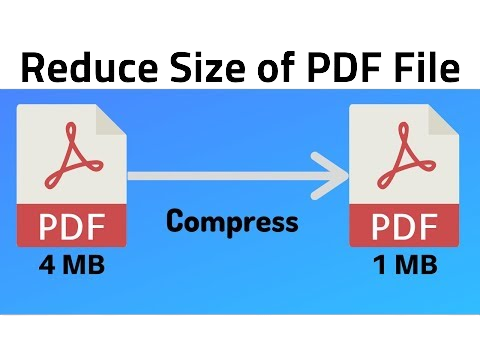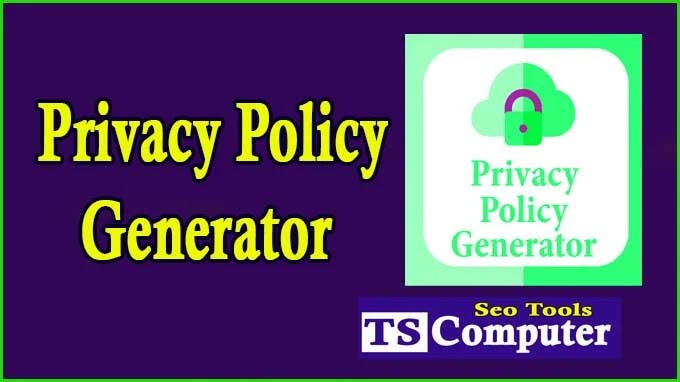URL to Image with Download Button
How to Download an Image Using a URL: A Step-by-Step Guide
Briefly introduce the concept of downloading images from the internet using URLs.
- Highlight the importance of understanding this process for various purposes like personal use, design projects, or adding media to blog posts and articles.
Understanding Image URLs
Image URLs, short for Uniform Resource Locators, are unique addresses that point to specific images hosted on the internet. They play a crucial role in accessing and sharing images across various online platforms. An image URL contains all the necessary information for web browsers to locate and display the image, including the image file's location, name, and file type. Understanding how image URLs work is essential for downloading, sharing, and embedding images in different contexts.
Structure of an Image URL: An image URL has a specific structure that distinguishes it from regular web page URLs. It typically consists of several components:
-
Protocol: The URL starts with a protocol, such as "http://" or "https://," which indicates the method used to transfer data between the web server and the browser. The "https://" protocol ensures a secure connection, encrypting data exchanged between the user's browser and the server.
-
Domain or Hostname: The domain name identifies the server where the image is hosted. For example, "www.example.com" or "img.example.com."
-
Path: The path specifies the location of the image file on the server. It usually follows the domain name and includes folders and subfolders, providing the exact file location. For example, "/images/photos/image.jpg."
-
File Name: The file name represents the actual name of the image file. It is appended at the end of the path and includes the file extension, such as ".jpg," ".png," ".gif," etc.
-
Query Parameters (Optional): In some cases, image URLs may contain additional query parameters that provide specific instructions or settings for the image. These parameters can control image size, resolution, or other display properties.
Importance of Permissions and Copyright Considerations: When using image URLs, it is crucial to consider permissions and copyright issues. Not all images found on the internet are free to use or share, as many are protected by copyright laws. Unauthorized usage of copyrighted images can lead to legal consequences and ethical dilemmas.
To ensure legal and ethical practices, users must obtain permission from the image's owner or use images with appropriate licenses, such as those offered under Creative Commons. Some websites and platforms also provide filtering options to find images that are labeled for reuse or modification.
Finding the Image URL
Finding the image URL is an essential skill for anyone looking to download or share images from the internet. Image URLs can be easily located on various platforms, including websites, social media, image hosting platforms, and search engines. Here's a step-by-step guide on how to find the image URL on popular platforms:
-
Websites and Web Pages:
- Right-click on the image you want to download or find the URL for.
- From the context menu that appears, select "Open image in new tab" or "Open image in new window." This action will open the image in a separate browser tab or window.
- Once the image is opened in its own tab or window, the URL can be found in the address bar at the top of the browser. The URL will typically end with the image file's extension, such as ".jpg," ".png," or ".gif."
-
Social Media Platforms:
- On most social media platforms, including Facebook, Twitter, and Pinterest, finding the image URL is relatively straightforward.
- Click on the image to open it in full view.
- Right-click on the image and select "Copy image address" or "Copy image link." This action will copy the image URL to your clipboard.
- The copied URL can then be pasted into a new browser tab or window to view or download the image.
-
Image Hosting Platforms:
- Image hosting platforms like Imgur, Flickr, and Photobucket often provide a direct link to the image hosted on their servers.
- Click on the image to view it in full size.
- Look for a "Share" or "Get image link" option near the image. Click on it to get the direct image URL.
- Copy the provided URL to access the image.
-
Google Images:
- When using Google Images, conduct a search for the image you want to find the URL for.
- Click on the image to view it in the larger "preview" mode.
- Right-click on the image and select "Open image in new tab" or "View image" (depending on your browser).
- The URL of the image will be displayed in the address bar of the newly opened tab.
Remember to consider copyright and licensing issues when using image URLs. Not all images found on the internet are free to use, and it's essential to respect the owner's rights and permissions. Websites and platforms may also have specific terms of use for their images, so always check for any usage restrictions.
By following these steps and understanding where to find image URLs on different platforms, users can effectively download and share images for various purposes while respecting copyright and ensuring ethical use.
Best Practices for Image Downloading
Downloading images from the internet can be a valuable resource for personal and professional projects, but it comes with responsibilities, particularly when it comes to copyright and ethical considerations. To ensure you use images legally and responsibly, follow these best practices for image downloading:
-
Respect Copyright and Licensing:
- Before downloading or using any image, always check the copyright status and licensing terms. Respect the intellectual property rights of the image's creator or owner.
- Look for images with licenses that permit the type of use you intend (e.g., commercial, non-commercial, modification allowed, etc.).
- Use reputable image repositories that provide images with clear licensing information, such as Creative Commons or public domain libraries.
-
Use Stock Image Websites:
- Stock image websites offer a vast selection of high-quality images that are legally available for use. These websites often provide images with different licensing options, including free and paid images.
- Popular stock image websites include Shutterstock, Adobe Stock, Unsplash, Pexels, and Pixabay.
-
Attribute Properly:
- If the image requires attribution or credit to the creator, ensure that you provide it as specified by the license. This may involve including the creator's name and the image source in your project or publication.
- Proper attribution not only shows respect to the image creator but also helps others discover more of their work.
-
Avoid "Hotlinking":
- Hotlinking is the practice of embedding an image hosted on someone else's website into your content directly. This can lead to excessive bandwidth usage for the image host and is generally considered bad practice.
- Instead, download the image and host it on your server or use image hosting platforms like Imgur to create a link to the image.
-
Optimize Image Size and Format:
- To ensure fast loading times and better user experience, optimize image size and format. Compress images without compromising their quality to reduce file sizes.
- Use appropriate image formats, such as JPEG for photographs and PNG for images with transparent backgrounds.
-
Use Image Editing Software:
- If needed, edit the downloaded images using image editing software to crop, resize, or make minor adjustments. This allows you to tailor the image to fit your project's requirements.
-
Be Mindful of Context and Content:
- Consider the context and content of the image before using it in your project. Ensure the image aligns with your message, brand, or intended purpose.
- Avoid using images that may be offensive, inappropriate, or misrepresentative of your content.
-
Keep Track of Image Sources:
- Maintain a record of the sources of the images you download, especially if you plan to use them in various projects or publications. This helps you stay organized and ensures proper attribution when necessary.
-
Request Permission for Exclusive Use:
- If you require exclusive use of an image or plan to use it for commercial purposes, consider reaching out to the image creator or copyright owner to request permission.
- Obtaining permission in writing provides you with legal protection and clarity on how you can use the image.
Downloading Images
Downloading images from the internet allows us to access a vast array of visual content, enhancing our projects, presentations, and creative works. Whether you're looking for photographs, illustrations, or graphics, the process of downloading images is relatively straightforward. Below is a step-by-step guide on how to download images from different sources:
-
Downloading Images from Websites:
- Navigate to the website that hosts the image you want to download.
- Find the image you wish to download and right-click on it.
- From the context menu, select "Save image as" or a similar option (the wording may vary depending on your browser).
- A file explorer window will appear, allowing you to choose the download location and rename the file if necessary.
- Click "Save" to start the download. The image will now be saved to your chosen location on your computer.
-
Downloading Images from Google Images:
- Go to Google Images (images.google.com) and enter your search term in the search bar.
- Browse through the search results to find the image you want to download.
- Click on the image to open it in the "preview" mode.
- Right-click on the image and select "Open image in new tab" or "View image" (depending on your browser).
- Once the image opens in a new tab, right-click on it again and choose "Save image as."
- Select the download location and click "Save" to download the image to your computer.
-
Downloading Images from Social Media:
- On platforms like Facebook, Twitter, and Instagram, the process of downloading images can differ slightly.
- For most platforms, click on the image you want to download to view it in full size.
- On Facebook and Twitter, right-click on the image and select "Save image as."
- On Instagram, click the three dots (ellipsis) below the image and select "Download" (Note: Instagram's download feature is available for public accounts only).
- Choose the download location and click "Save" to save the image on your computer.
-
Downloading Images from Stock Image Websites:
- Stock image websites offer a wide selection of professional and high-quality images.
- Visit the stock image website of your choice (e.g., Shutterstock, Adobe Stock, Unsplash).
- Use the search bar to find the image that suits your needs.
- Click on the image to view it in full size.
- Look for the download button or a similar option to start the download process.
- Some stock image websites may require you to create an account or provide attribution for free images.
-
Downloading Images from Image Hosting Platforms:
- Image hosting platforms like Imgur and Flickr host various user-uploaded images.
- Find the image you want to download and click on it to open it in full size.
- Look for a "Download" or "Download image" option near the image.
- Click on the download button to save the image to your computer.
-
Downloading Images from Creative Commons or Public Domain Sources:
- Websites like Wikimedia Commons and Pixabay offer a collection of images with Creative Commons licenses or images in the public domain.
- Browse through the image collections using the search feature or categories.
- Click on the image to view it in full size and access the download options.
- Follow the provided instructions to download the image, and if necessary, attribute the image to the creator as specified by the license.
-
Downloading Images from Email or Messaging Apps:
- If someone sends you an image via email or messaging apps, you can download it directly to your device.
- Open the email or message containing the image attachment.
- Tap or click on the image to view it in full size.
- Look for the download icon (usually represented by an arrow pointing downward) and click on it to save the image.
-
Downloading Images on Mobile Devices:
- The process of downloading images on mobile devices is similar to downloading on a computer.
- Long-press on the image you want to download, and a menu will appear with the option to download or save the image.
- Tap on the download or save option, and the image will be saved to your device's gallery or downloads folder.
Additional Tips and Tools
-
Reverse Image Search: If you come across an image but are unsure about its source or licensing, use reverse image search engines like Google Images or TinEye. Upload the image or paste its URL to find similar images and locate the original source or discover potential copyright information.
-
Image Editing Tools: Enhance downloaded images using image editing software like Adobe Photoshop, GIMP, or Canva. These tools allow you to crop, resize, adjust colors, and add text or graphics to customize images for your specific project.
-
Image Compression: Reduce image file sizes without significant loss of quality using image compression tools like TinyPNG or Compressor.io. This helps improve website loading times and reduces data usage when sharing images.
-
Browser Extensions: Install browser extensions like "Download All Images" or "Save Image As Type" to streamline the image downloading process. These extensions provide additional options and simplify bulk downloads from web pages.
-
Image Hosting Services: Utilize image hosting platforms like Imgur or ImageShack to store and share images online. These services offer direct links to hosted images, making it convenient to share images on forums, social media, or websites.
-
Image Attribution Tools: For projects that require proper attribution, use tools like "Attribution Generator" or "ImageAttribution.io." These tools help generate proper image credits by automatically formatting the required information.
-
Copyright-Free Image Libraries: Access dedicated copyright-free image libraries, such as the Noun Project for icons or Wikimedia Commons for media files. These platforms offer a wide range of images that can be used freely without worrying about copyright issues.
-
Design Templates: Explore design template websites like Canva or Adobe Spark, which provide ready-to-use templates for various projects, including social media graphics, presentations, and blog posts. Simply replace the placeholder images with your downloaded images to create professional-looking content.
-
Image Security: If you're concerned about image theft, consider watermarking your original images before sharing them online. Watermarks discourage unauthorized usage and help promote your brand or website.
-
Check Image Usage Policies: Always review the terms of use and licensing policies for each image source. Websites, social media platforms, and stock image libraries may have specific rules for image downloading and usage, and it's essential to adhere to them to avoid legal issues.
By incorporating these additional tips and using helpful tools, you can optimize your image downloading and usage experience. Whether you're creating engaging social media content, designing a website, or working on a personal project, these resources will aid in enhancing the visual elements while respecting copyright and providing proper attribution.
Conclusion (
- Emphasize the importance of responsibly downloading images and respecting copyright.
- Encourage readers to use the knowledge gained to enhance their projects while staying compliant with copyright laws.

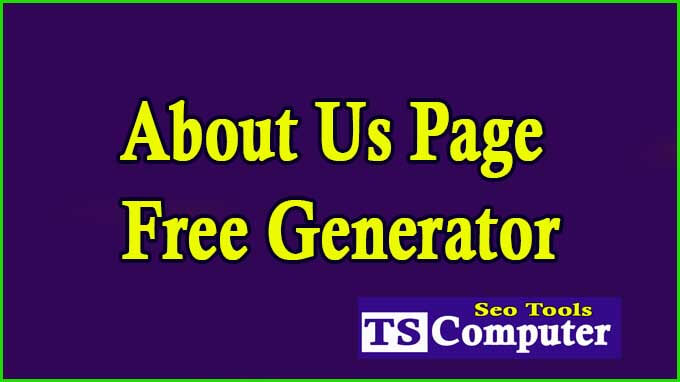



.png)