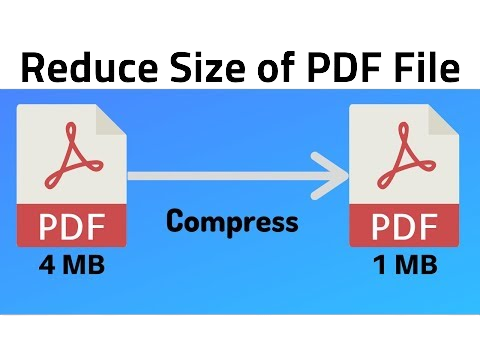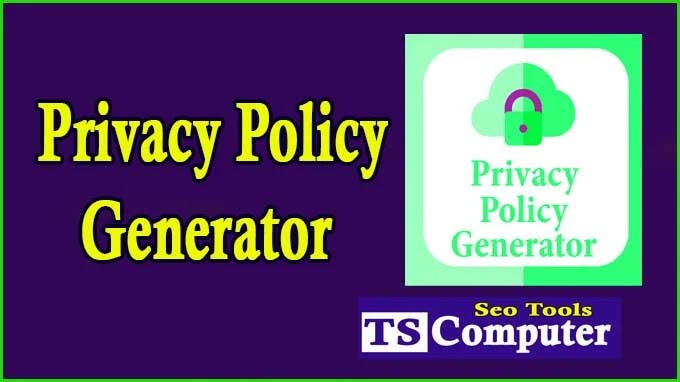Audio Recorder
In today's digital age, audio recording has become an essential tool for various purposes, such as podcasting, voice-over work, interviews, and even simple voice memos. With the convenience of online audio recorders, anyone can capture high-quality audio without the need for expensive equipment or software. In this step-by-step guide, we will walk you through the process of using an online audio recorder to ensure a seamless and efficient recording experience.
I. Understanding Online Audio Recorders
A. What is an Online Audio Recorder?
An online audio recorder is a web-based application that allows users to record audio directly from their web browsers. Unlike traditional recording setups, these web-based tools eliminate the need for downloads or installations, making them easily accessible to anyone with an internet connection.
B. Benefits of Using an Online Audio Recorder
-
Convenience: Online audio recorders are accessible from any device with an internet connection, allowing users to record on the go.
-
Cost-Effective: As these recorders are web-based, there is no need for expensive recording software or hardware.
-
User-Friendly: Most online audio recorders have simple interfaces, making them easy to use for both beginners and professionals.
II. Selecting the Right Online Audio Recorder
A. Factors to Consider
When choosing an online audio recorder, consider factors such as recording quality, compatibility with your device, ease of use, and additional features like editing capabilities.
B. Popular Online Audio Recorders
-
Recorder.js: A basic yet effective online audio recorder suitable for quick voice recordings.
-
TwistedWave: This feature-rich recorder offers advanced editing functions and cloud integration.
-
Online Voice Recorder: An intuitive recorder with a user-friendly interface.
III. Preparing for Your Recording Session
A. Checking Your Equipment
Before starting your recording, ensure your microphone is functional and properly connected.
B. Choosing a Suitable Recording Environment
Select a quiet and acoustically friendly environment to minimize background noise.
C. Adjusting Microphone Settings
Test and adjust your microphone settings to achieve the best audio quality.
IV. Using the Online Audio Recorder
A. Accessing the Website
Go to the website of the selected online audio recorder.
B. Granting Microphone Permissions
Allow the website to access your microphone.
C. Familiarizing Yourself with the Interface
Explore the recorder's interface to understand its features.
D. Configuring Recording Settings
Adjust recording quality, format, and other settings as needed.
V. Testing the Audio Quality
A. Running a Test Recording
Perform a short test recording to check audio quality and settings.
B. Adjusting Volume and Input Settings
Modify volume and input settings if required to achieve optimal sound.
VI. Starting Your Recording
A. Positioning Yourself Properly
Sit or stand at an appropriate distance from the microphone.
B. Hitting the Record Button
Start your recording by clicking the "Record" button.
C. Speaking Clearly and Confidently
Speak clearly and confidently to ensure a crisp recording.
VII. Pausing and Resuming Recordings
A. Utilizing Pause Functionality
Use the "Pause" button to temporarily halt the recording.
B. Resuming a Recording
Click "Resume" to continue recording after a pause.
VIII. Finishing the Recording
A. Knowing When to Stop
Decide the appropriate time to stop recording.
B. Reviewing Your Recording
Listen to the recording to ensure it meets your requirements.
IX. Editing Your Audio
A. Trimming Unwanted Portions
Use the editor to remove any unnecessary segments.
B. Applying Filters and Effects
Enhance your recording by applying filters and effects, if necessary.
X. Saving and Downloading Your Recording
A. Choosing the Appropriate Format
Select the desired audio format for your recording.
B. Downloading the File
Save the recording to your device.
XI. Sharing Your Audio Recording
A. Uploading to Cloud Services
Upload your audio recording to cloud storage for easy sharing.
B. Embedding on Websites or Blogs
Embed the recording on your website or blog to share it with a broader audience.
XII. Troubleshooting Common Issues
A. Dealing with Background Noise
Explore noise reduction techniques to improve audio quality.
B. Resolving Microphone Malfunctions
Troubleshoot microphone issues to ensure a smooth recording process.
Conclusion
With the rise of online audio recorders, recording audio has never been easier. This step-by-step guide has equipped you with the knowledge to select the right recorder, prepare for a recording session, effectively use the tool, and troubleshoot common problems. Embrace the power of online audio recording, and let your creativity and ideas flow through high-quality audio content. Happy recording!

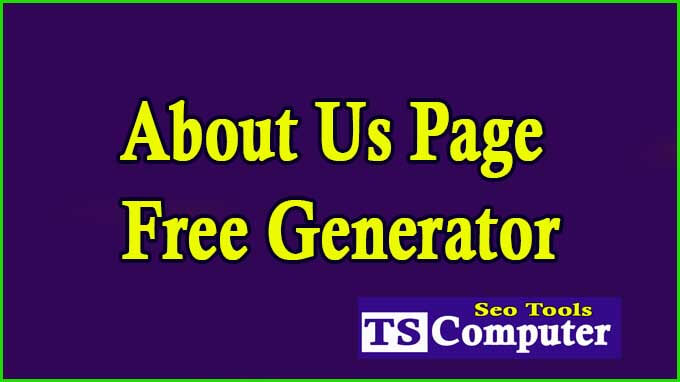



.png)