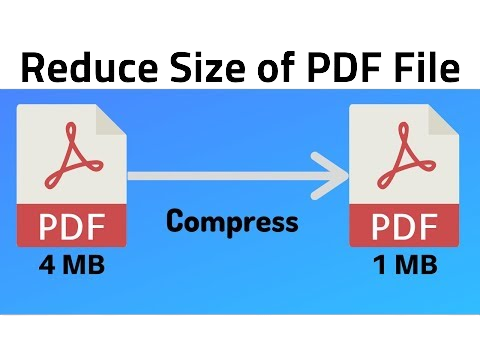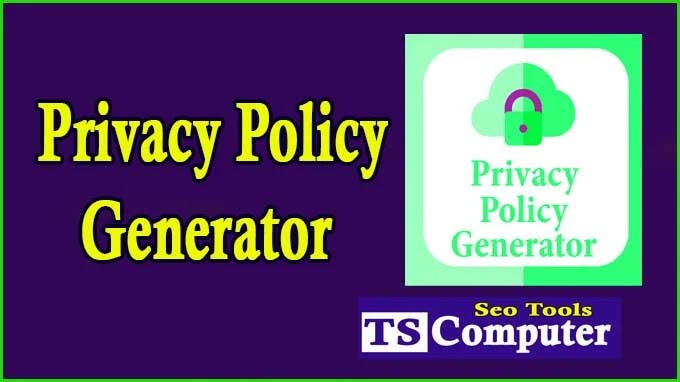WebP to JPG Converter
Displaying WebP to JPG Converter Tool Easily Convert WebP to JPG By Using this tool.txt.
How to Convert WebP to JPG: A Step-by-Step Guide
In the ever-evolving digital world, the need to optimize images for web use is crucial. WebP, a modern image format developed by Google, offers superior compression and quality, making it a popular choice for web developers and designers. However, compatibility issues may arise with certain browsers and platforms that do not support WebP. As a result, converting WebP images to the more universally accepted JPG format becomes necessary. In this step-by-step guide, we will walk you through the process of converting WebP to JPG with ease. So, let's dive in!
Understanding WebP and JPG :
Before diving into the conversion process, let's briefly understand the differences between WebP and JPG formats. WebP is an image format that employs advanced compression techniques, resulting in smaller file sizes without significant loss in image quality. This format is especially advantageous for websites and applications that prioritize faster loading times.
On the other hand, JPG, also known as JPEG (Joint Photographic Experts Group), is a widely used image format that offers good compression with acceptable image quality. JPG is supported by almost all devices and browsers, making it a safe and dependable choice for sharing images online.
Choosing the Right Conversion Method :
To convert WebP to JPG, you have several options available, depending on your preferences and technical expertise:
a) Manual Conversion: One straightforward method is the manual conversion, where you open the WebP image using image editing software, such as Adobe Photoshop or GIMP, and then save it as a JPG file. This method is ideal if you have only a few images to convert and want more control over the conversion settings.
b) Online Converters: Numerous online image converters offer a quick and user-friendly way to convert WebP to JPG without the need for any software installation. Websites like OnlineConvertFree, CloudConvert, and Zamzar allow you to upload your WebP images and download the converted JPG files within seconds.
c) Batch Conversion with Software: If you have a large number of WebP images to convert, using batch conversion software like XnConvert or IrfanView can significantly streamline the process. These tools enable you to convert multiple images simultaneously, saving you time and effort.
Manual Conversion Process :
For those who prefer a hands-on approach, let's walk through the manual conversion process using GIMP, a popular free image editing software:
Step 1: Download and Install GIMP First, download and install GIMP from the official website (https://www.gimp.org/). GIMP is available for Windows, macOS, and Linux.
Step 2: Open WebP Image in GIMP Launch GIMP and open the WebP image you wish to convert by selecting "File" > "Open" and then navigating to the location of the image on your computer.
Step 3: Export as JPG After opening the WebP image, go to the "File" menu and choose "Export As." In the dialog box that appears, change the file format to "JPEG image" and enter a desired name for the converted JPG file. Click "Export" to continue.
Step 4: Configure JPG Export Settings In the next window, you can fine-tune the JPG export settings, including image quality, compression level, and metadata options. For optimal results, it is recommended to keep the image quality high while balancing the file size. Once you've adjusted the settings, click "Export" to complete the conversion.
Step 5: Save the JPG File Finally, choose the destination folder where you want to save the converted JPG file and click "Save."
Online Conversion Process :
If you prefer a quick and effortless approach to convert WebP to JPG, online image converters are the way to go. Here's how to do it using the OnlineConvertFree website:
Step 1: Access OnlineConvertFree Open your web browser and navigate to the OnlineConvertFree website (https://www.onlineconvertfree.com/).
Step 2: Upload WebP Image Click on the "Choose File" button and select the WebP image you want to convert from your computer. Alternatively, you can drag and drop the image directly into the website.
Step 3: Choose Output Format (JPG) Once the image is uploaded, select "JPG" as the output format from the drop-down menu.
Step 4: Start Conversion Click on the "Convert" button to initiate the conversion process. The website will process the image and convert it to JPG format.
Step 5: Download JPG File Once the conversion is complete, the website will provide a link to download the converted JPG file. Click on the link to save the JPG image to your computer.
Batch Conversion with XnConvert :
For efficiently converting multiple WebP images to JPG simultaneously, XnConvert offers an intuitive and powerful solution:
Step 1: Download and Install XnConvert Go to the XnConvert website (https://www.xnview.com/en/xnconvert/) and download the software appropriate for your operating system. Install the software following the on-screen instructions.
Step 2: Add WebP Images Launch XnConvert and click on "Add Files" to select the WebP images you want to convert. You can also drag and drop the images directly into the software.
Step 3: Choose Output Format (JPG) From the "Output" tab, select "JPG" as the output format for your converted images.
Step 4: Configure JPG Settings (Optional) If you wish to customize the JPG export settings, click on the "Output Settings" tab to adjust parameters such as image quality, resolution, and compression.
Step 5: Start Batch Conversion Once you have configured the settings, click on the "Convert" button to start the batch conversion process. XnConvert will process all the selected WebP images and save them as JPG files.
Conclusion
Converting WebP images to JPG format is a straightforward process that can be done manually through image editing software, using online converters for a quick solution, or leveraging batch conversion tools for handling multiple images. By converting WebP images to JPG, you ensure compatibility across a wide range of devices and browsers, guaranteeing a seamless user experience. Choose the method that best suits your needs and start optimizing your images for web use today. Remember, always strike a balance between image quality and file size to maintain the best visual experience for your audience. Happy converting!

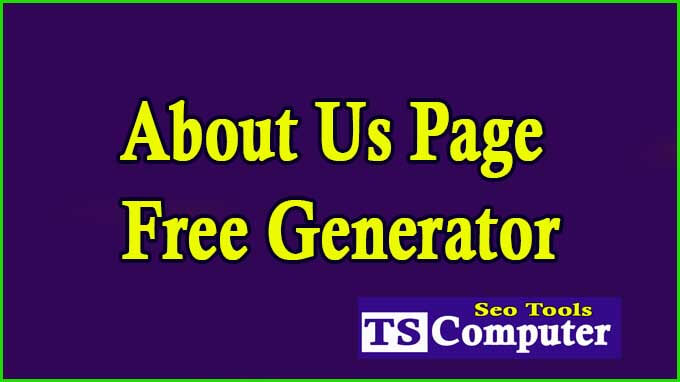



.png)