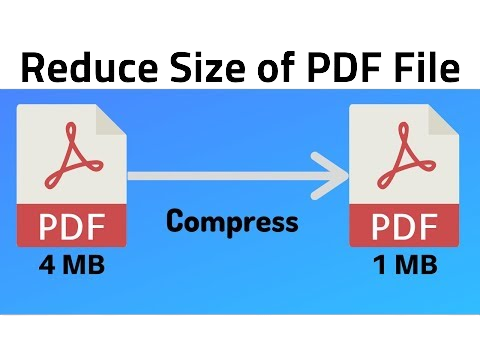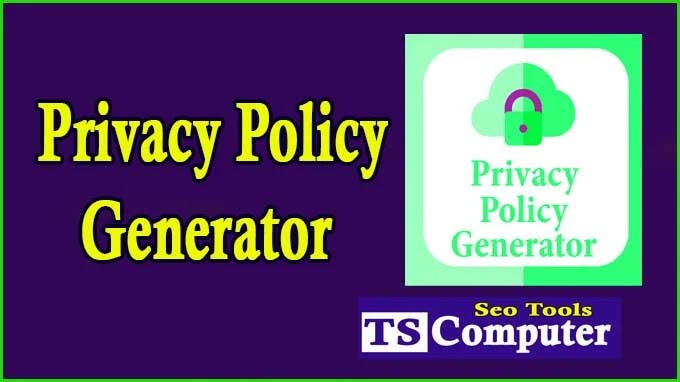How to Monitor Your System Like a Pro: A Step-by-Step Guide
In today's fast-paced digital world, keeping your computer system running smoothly and efficiently is crucial. Whether you use your computer for work, gaming, or leisure, monitoring its performance and health is essential to ensure optimal functionality. System monitoring enables you to detect potential issues early, prevent system crashes, and optimize resource usage. In this comprehensive guide, we will take you through the step-by-step process of monitoring your system like a pro, using various tools and techniques. Let's dive in!
- Understanding the Importance of System Monitoring:
Before delving into the technicalities, it's essential to grasp the significance of system monitoring. Monitoring your system empowers you to identify bottlenecks, memory leaks, and other performance-related problems that may be affecting your computer's overall efficiency. This proactive approach helps prevent data loss, improves response times, and extends the lifespan of your hardware.
- Choosing the Right System Monitoring Tools:
To start monitoring your system, you need the appropriate tools. Several reliable and user-friendly monitoring tools are available, catering to various operating systems. Some popular choices include:
a. Windows Task Manager: This built-in tool provides an overview of your system's processes, performance, and resource usage. Press Ctrl + Shift + Esc or right-click the taskbar and select "Task Manager" to access it.
b. Resource Monitor: Also available on Windows, Resource Monitor offers more detailed insights into system performance, including disk activity, network usage, and CPU usage. You can find it in the "Performance" tab of the Task Manager.
c. macOS Activity Monitor: If you're a Mac user, the Activity Monitor is your go-to tool. It offers a comprehensive view of system resources, CPU usage, memory, disk activity, and more.
d. Linux Top and Htop: Linux users can take advantage of these command-line tools to monitor system processes and resource usage.
- Analyzing CPU Performance:
The central processing unit (CPU) is the brain of your computer, responsible for executing tasks. Monitoring CPU performance helps identify potential bottlenecks and issues. In Task Manager, Resource Monitor, or Activity Monitor, pay attention to CPU usage percentages, processes consuming excessive CPU power, and the number of cores utilized.
- Assessing Memory Usage:
RAM (Random Access Memory) plays a critical role in ensuring smooth multitasking and overall system performance. Keep an eye on memory usage to prevent slowdowns and crashes. Monitor the "Memory" or "Memory Pressure" sections in the respective tools, and identify any processes consuming unusually high amounts of RAM.
- Monitoring Disk Activity:
Your hard drive or solid-state drive (SSD) stores your data, and monitoring disk activity helps detect potential performance bottlenecks and disk failures. In Resource Monitor or Activity Monitor, observe the "Disk" section to check read/write speeds and disk usage.
- Tracking Network Utilization:
If your system relies on an internet connection, monitoring network utilization is crucial. This is particularly important for gamers and remote workers who require a stable connection. In the monitoring tools, look for the "Network" section to see the bandwidth usage and any potential network-related issues.
- Managing Processes:
To optimize your system's performance, you must manage running processes effectively. Identify resource-hungry processes and consider closing unnecessary ones. Be cautious not to terminate essential system processes, as this may lead to crashes.
- Monitoring GPU Performance (for Gamers):
Gamers and video editors often rely on the graphics processing unit (GPU) for enhanced performance. Utilize tools like MSI Afterburner or GPU-Z to monitor GPU temperature, clock speeds, and usage while running graphics-intensive applications.
- Setting up Alerts and Notifications:
Many monitoring tools allow you to set up alerts and notifications for specific events, such as high CPU or memory usage. Configure these alerts to proactively address potential issues even when you're not actively monitoring the system.
Conclusion:
System monitoring is an indispensable practice for anyone seeking a smooth and efficient computing experience. By following this step-by-step guide, you can gain valuable insights into your system's performance and take proactive measures to maintain its health. Regular monitoring empowers you to detect issues early, optimize resource usage, and ensure your computer operates at its peak performance. Embrace the power of system monitoring and enjoy a seamless computing journey!
Click Here To Join "Adsense" alternate "Mgid" And Earn More Money From Your Site DreamPirates Games About Us SiteMap internet speed test Videos Terms and Conditions WebMaster Tools © Since 2015 DreamPirates
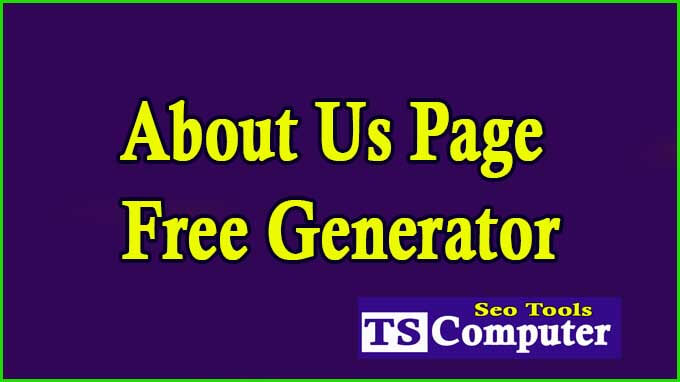



.png)