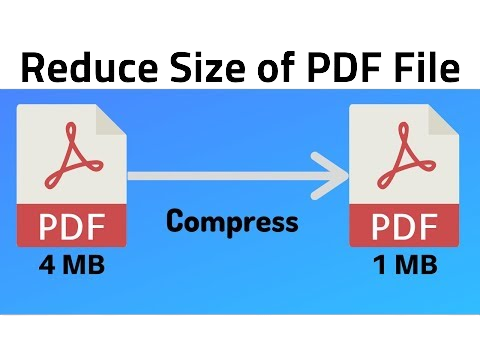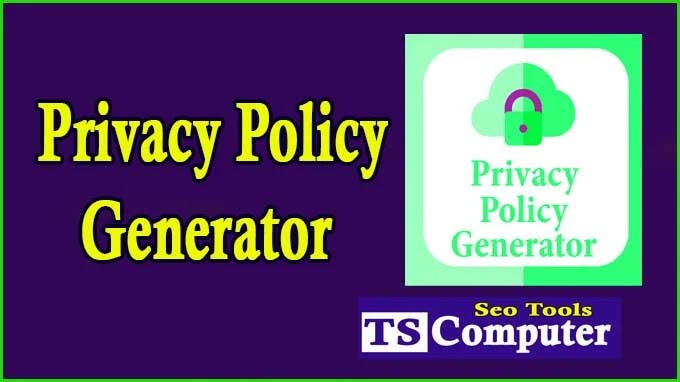Convert Images JPG to PNG and PNG to JPG
Convert Images JPG to PNG and PNG to JPG In the world of digital media and web development, image formats play a crucial role in ensuring optimal user experience and website performance. JPG (JPEG) and PNG are two popular image formats, each with its advantages and use cases. Converting images between these formats might be necessary to suit specific requirements. In this comprehensive guide, we will walk you through the step-by-step process of converting images from JPG to PNG and PNG to JPG.
Convert Images JPG to PNG and PNG to JPG
PNG to JPG
JPG to PNG
Step 1: Understanding the Difference Between JPG and PNG
Before diving into the conversion process, it's essential to grasp the fundamental distinctions between JPG and PNG formats. JPG (Joint Photographic Experts Group) is a lossy compression format that effectively reduces file sizes while compromising image quality. On the other hand, PNG (Portable Network Graphics) is a lossless format, preserving higher image quality but resulting in larger file sizes. It is suitable for images with sharp edges, transparent backgrounds, and graphics.
Step 2: Converting JPG to PNG
-
Choose a Reliable Image Conversion Tool: To convert JPG to PNG, you can opt for numerous image editing software or online conversion websites. Select one that best suits your requirements and offers a user-friendly interface.
-
Upload the JPG Image: Once you have the image conversion tool ready, upload the JPG image you wish to convert. The tool will prompt you to select the file from your device's storage.
-
Adjust Conversion Settings (Optional): Some conversion tools might provide additional options for customization, such as image quality, resolution, or transparency settings. Adjust these settings based on your preferences and project requirements.
-
Initiate the Conversion: After selecting the desired settings, initiate the conversion process by clicking the appropriate button on the tool's interface.
-
Download the PNG Image: Once the conversion is complete, the tool will generate the PNG version of the image. Download the converted file to your device for further use.
Step 3: Converting PNG to JPG
-
Choose the Right Conversion Tool: Similar to the JPG to PNG conversion, selecting a reliable image conversion tool is essential for converting PNG to JPG. Ensure the tool is capable of handling PNG files and offers the necessary features.
-
Upload the PNG Image: Upload the PNG image you want to convert using the tool's upload function.
-
Adjust Conversion Settings (Optional): Depending on the tool, you might have the option to adjust settings such as image quality and compression level. Keep in mind that JPG is a lossy format, so choose the settings carefully to balance image quality and file size.
-
Start the Conversion Process: Once you have set the preferences, begin the conversion process by clicking the appropriate button on the tool's interface.
-
Download the JPG Image: After the conversion is complete, the tool will provide you with the JPG version of the image. Download the converted file to your device for future use.
Conclusion: In this step-by-step guide, we have explored the process of converting images from JPG to PNG and PNG to JPG. Understanding the differences between these formats is crucial in making the right choice for your specific use case. By following the outlined steps, you can effortlessly convert your images while maintaining their quality and ensuring an optimal user experience on your website or digital platform.

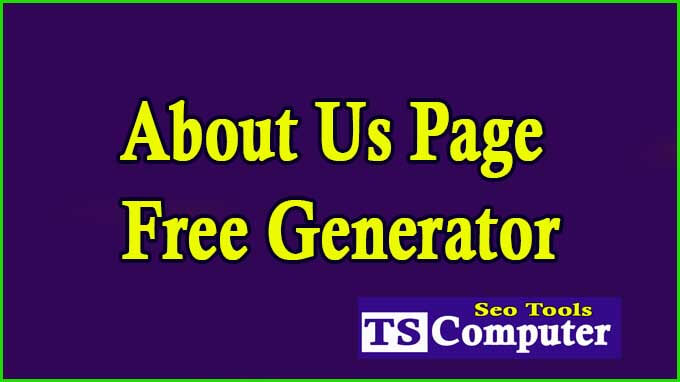



.png)